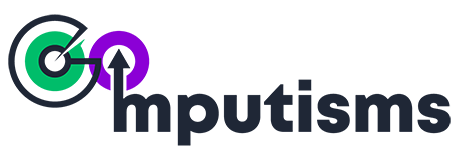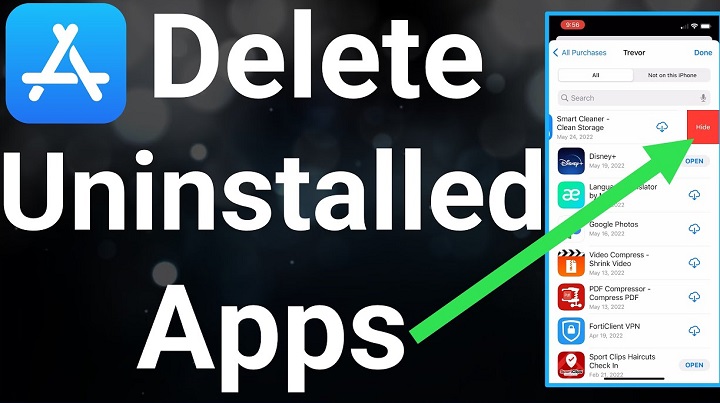In today’s digital age, apps play a significant role in our daily lives, helping us stay connected, entertained, and productive. However, with the abundance of apps available, our devices can quickly become cluttered, slowing down performance and making it difficult to find what we need. Deleting unnecessary apps not only frees up valuable storage space but also declutters your device, improving overall efficiency. In this comprehensive guide, we’ll explore everything you need to know about deleting apps, from understanding the benefits to step-by-step instructions for various devices and platforms.
Why Delete Apps?
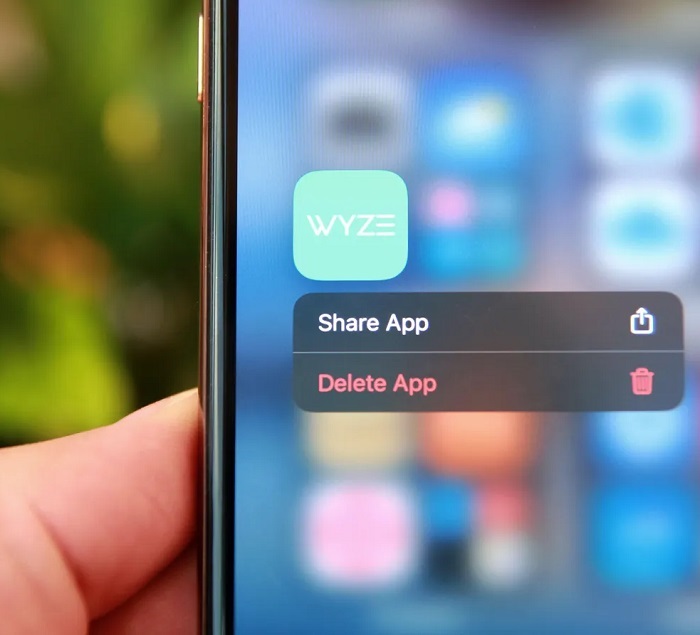
- Free Up Storage Space: Over time, apps can accumulate and take up a substantial amount of storage on your device. Deleting unused or unnecessary apps is a simple way to reclaim space for photos, videos, and other essential files.
- Improve Performance: A device overloaded with apps may experience slower performance and longer load times. Deleting apps can help optimize your device’s performance, ensuring smoother operation and faster response times.
- Enhance Productivity: By removing distractions and focusing only on essential apps, you can boost productivity and streamline your digital workflow. Deleting apps you rarely use can help you stay organized and focused on tasks that matter.
- Protect Privacy and Security: Unused apps may pose security risks, especially if they have access to sensitive information or permissions. Deleting these apps can help mitigate security threats and protect your personal data from potential breaches.
- Simplify User Experience: Too many apps can clutter your device’s interface, making it challenging to find what you need. Deleting unnecessary apps can simplify your user experience, making it easier to navigate and access essential functions.
How to Delete Apps on iOS Devices:
- From the Home Screen: Tap and hold the app icon until it begins to jiggle, then tap the “X” icon in the corner of the app’s icon. Confirm the deletion when prompted.
- Using Settings: Go to Settings > General > iPhone/iPad Storage. Select the app you want to delete and tap “Delete App.” Confirm the deletion when prompted.
- Through the App Store: Open the App Store, go to your Account > Purchased. Find the app you want to delete and tap the “X” icon next to it. Confirm the deletion when prompted.
How to Delete Apps on Android Devices:
- From the Home Screen: Tap and hold the app icon, then drag it to the “Uninstall” or “Remove” option at the top of the screen. Confirm the deletion when prompted.
- Using Settings: Go to Settings > Apps or Application Manager. Select the app you want to delete and tap “Uninstall.” Confirm the deletion when prompted.
- Through Google Play Store: Open the Play Store, go to My apps & games > Installed. Find the app you want to delete and tap “Uninstall.” Confirm the deletion when prompted.
How to Delete Apps on Windows Devices:
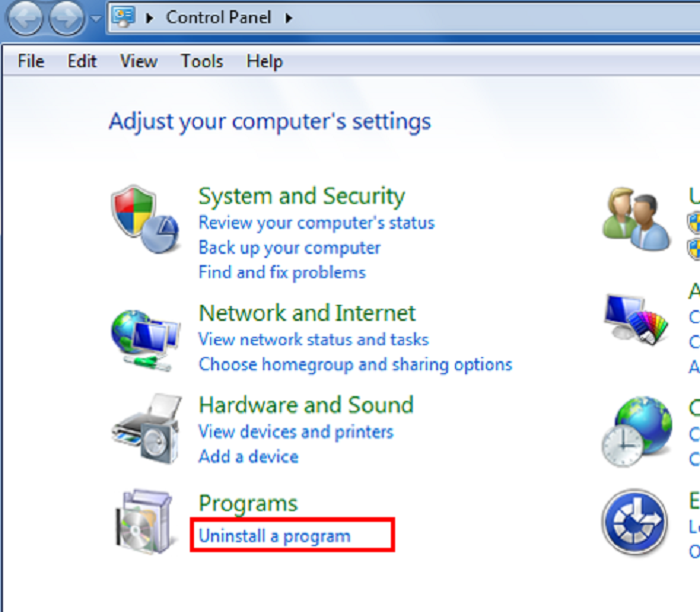
- From the Start Menu: Right-click on the app you want to delete in the Start menu, then select “Uninstall” from the context menu. Confirm the deletion when prompted.
- Using Settings: Go to Settings > Apps > Apps & features. Select the app you want to delete and click “Uninstall.” Confirm the deletion when prompted.
- Through Control Panel: Open Control Panel, go to Programs > Programs and Features. Find the app you want to delete, select it, then click “Uninstall” at the top of the window. Confirm the deletion when prompted.
Tips for Deleting Apps Effectively:
- Regularly Review Your Apps: Set aside time periodically to review the apps on your device and identify those you no longer use or need. Deleting unused apps can help keep your device organized and efficient.
- Consider Alternative Solutions: Before deleting an app, consider if there are alternative solutions or replacements available. For example, you may find a more efficient or feature-rich app to replace the one you’re deleting.
- Backup Important Data: Before deleting an app, make sure to back up any important data or information stored within the app. This will ensure you don’t lose any valuable content during the deletion process.
- Monitor App Permissions: Pay attention to the permissions requested by apps before installing them. Some apps may require access to sensitive data or features on your device, so it’s essential to review and limit permissions as needed.
Deleting apps is a simple yet effective way to optimize your device’s performance, declutter your digital space, and enhance productivity. By following the step-by-step instructions provided in this guide, you can easily remove unwanted apps from your device and enjoy a streamlined and efficient user experience. Remember to regularly review your apps, consider alternative solutions, and prioritize privacy and security when deciding which apps to delete. With a little effort and attention, you can reclaim valuable storage space and create a more organized and productive digital environment.